Proofread an article
The first step before proofreading an article is to read the documentation on ‘How to translate an article’.
Log in to your private area
Then you need to log in to the private area to be able to write a translation. To do this, go to the site(site) and at the bottom of the page, click on “Se connecter” or “Log in”.
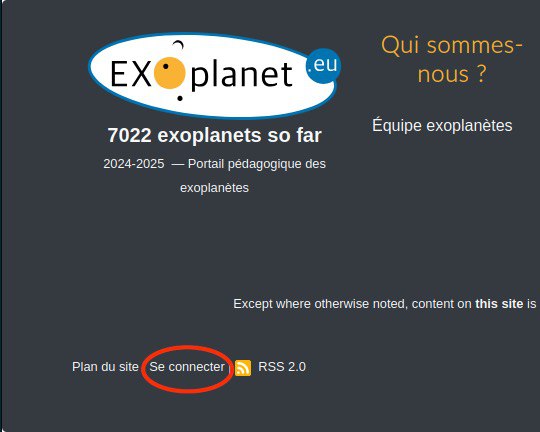
If you do not have an account or you have a problem logging in contact or to solve the problem.
Once you have logged in, you can access the administration of the spip site by clicking on “Private area” or “Espace privé” or by going to this address.
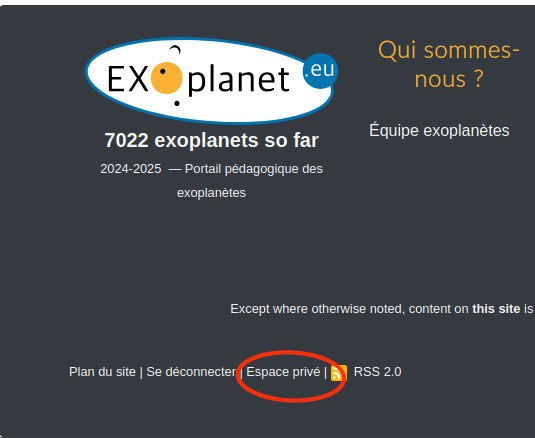
Access to the article to be proofread
This is where you can proofread a translation. To do this, click on ‘Edit’ then ‘Sections’.
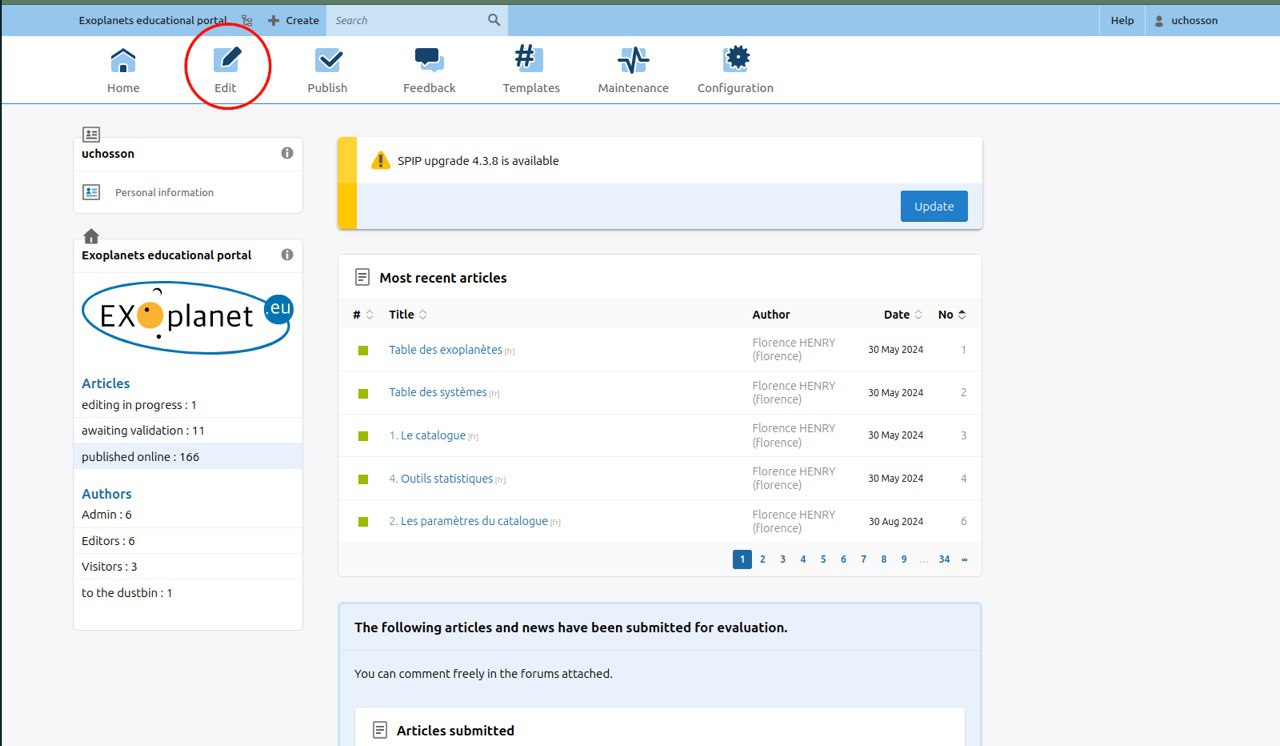
Once you are on the sections page, select the specific section you want to proofread (in this example, we will proofread an article from the ‘Questions’ section).
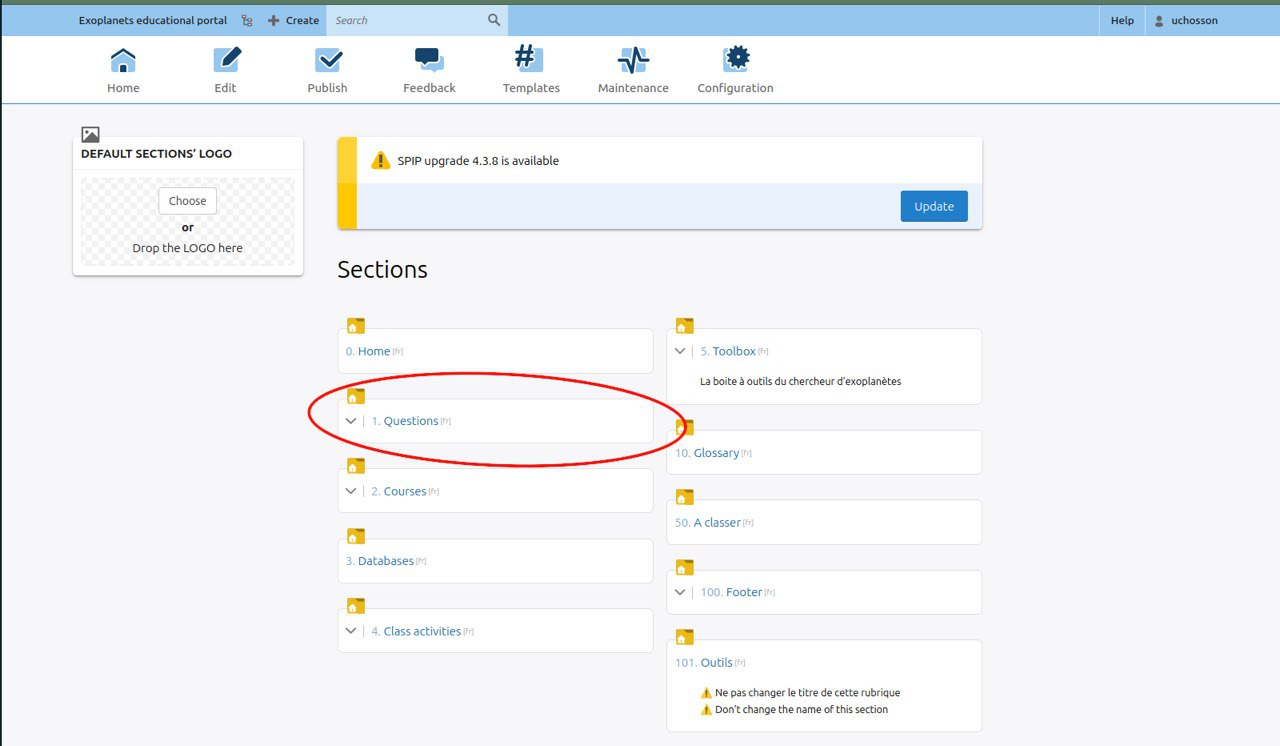
On the section page, you will find an ‘Articles submitted’ box. This is where the articles in need of proofreading are located.
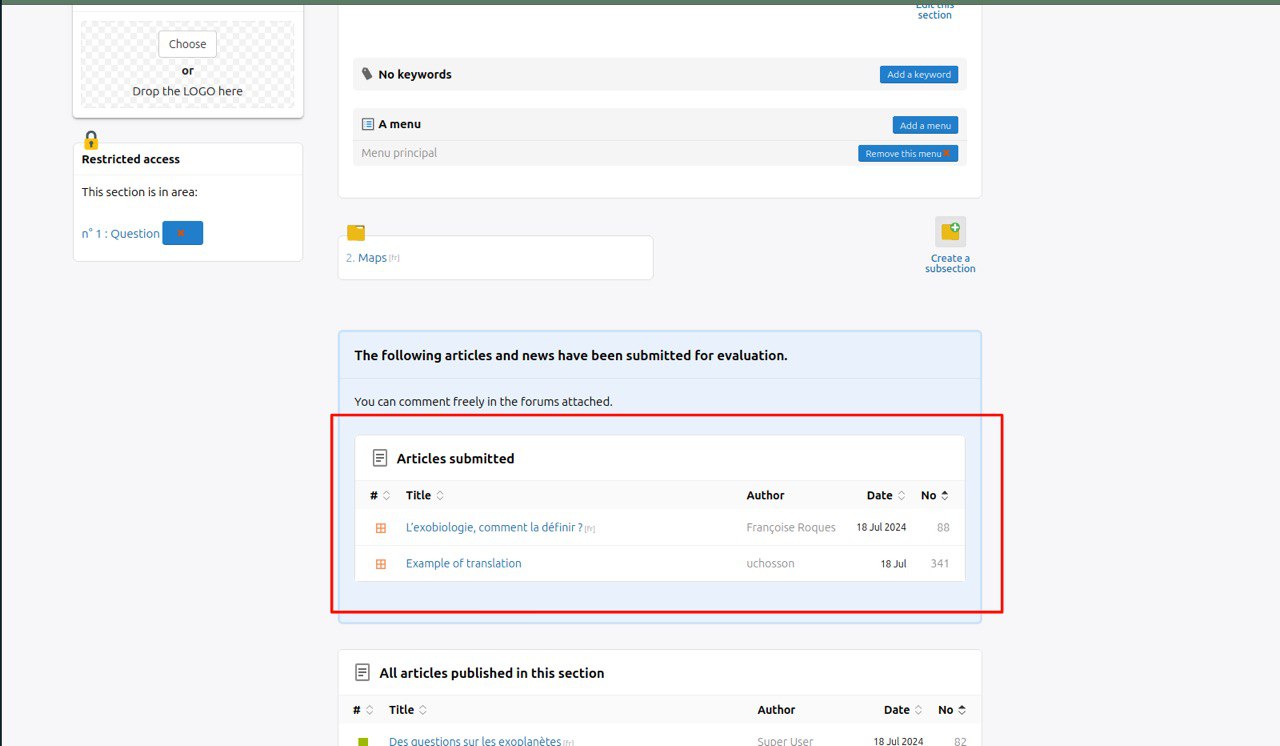
In this box, click on the article you want to proofread.
Please note that you have access to all articles in this section. Be sure to carefully review the articles in your language.
Proofread the article
Once on the article page, you can see that its status is ‘submitted for evaluation’(1). Check the title of the article(2) (see Translate scholar.exoplaent.eu). You can then proofread the body of the article.
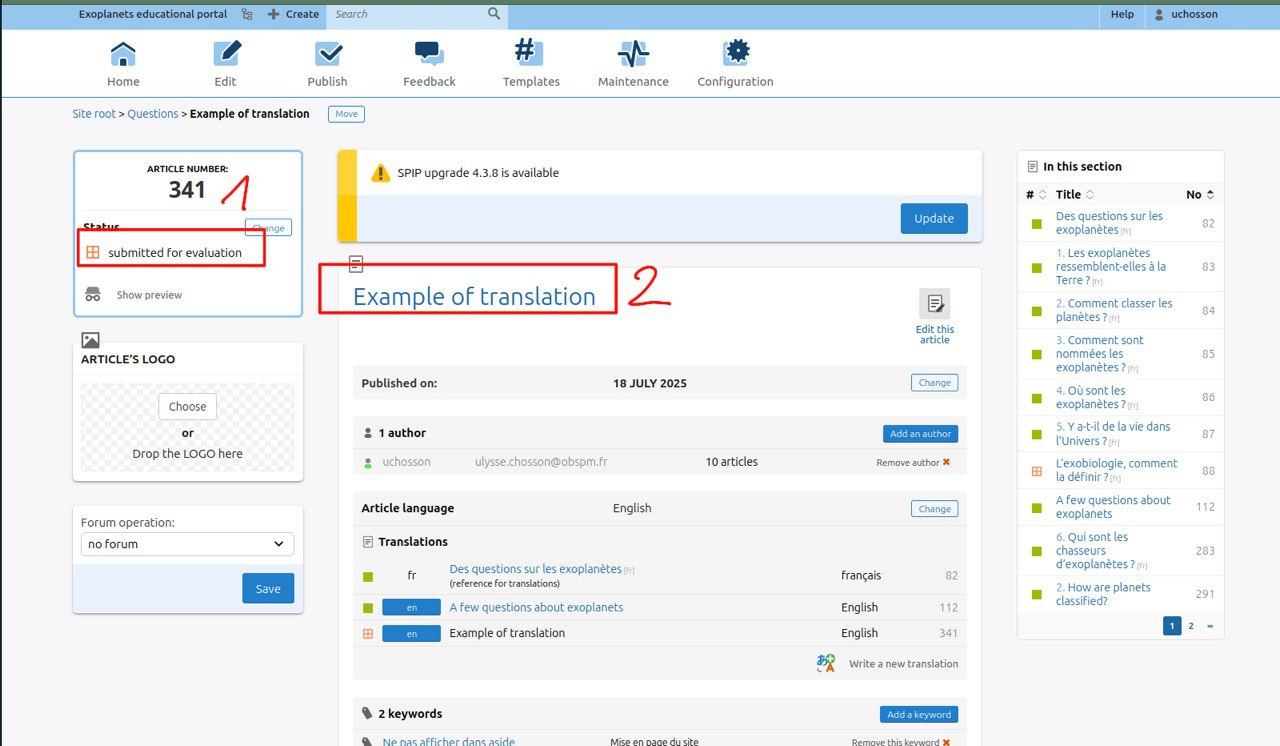
Once you have proofread the body of the text, remember to check the mathematical formulas (see Translate formulas), links (see Translate links) and documents (see Translate documents).
You can edit the article yourself by clicking on ‘Edit this article’ or ask to translator to make changes. To do that change the status for ‘editing in progress’. 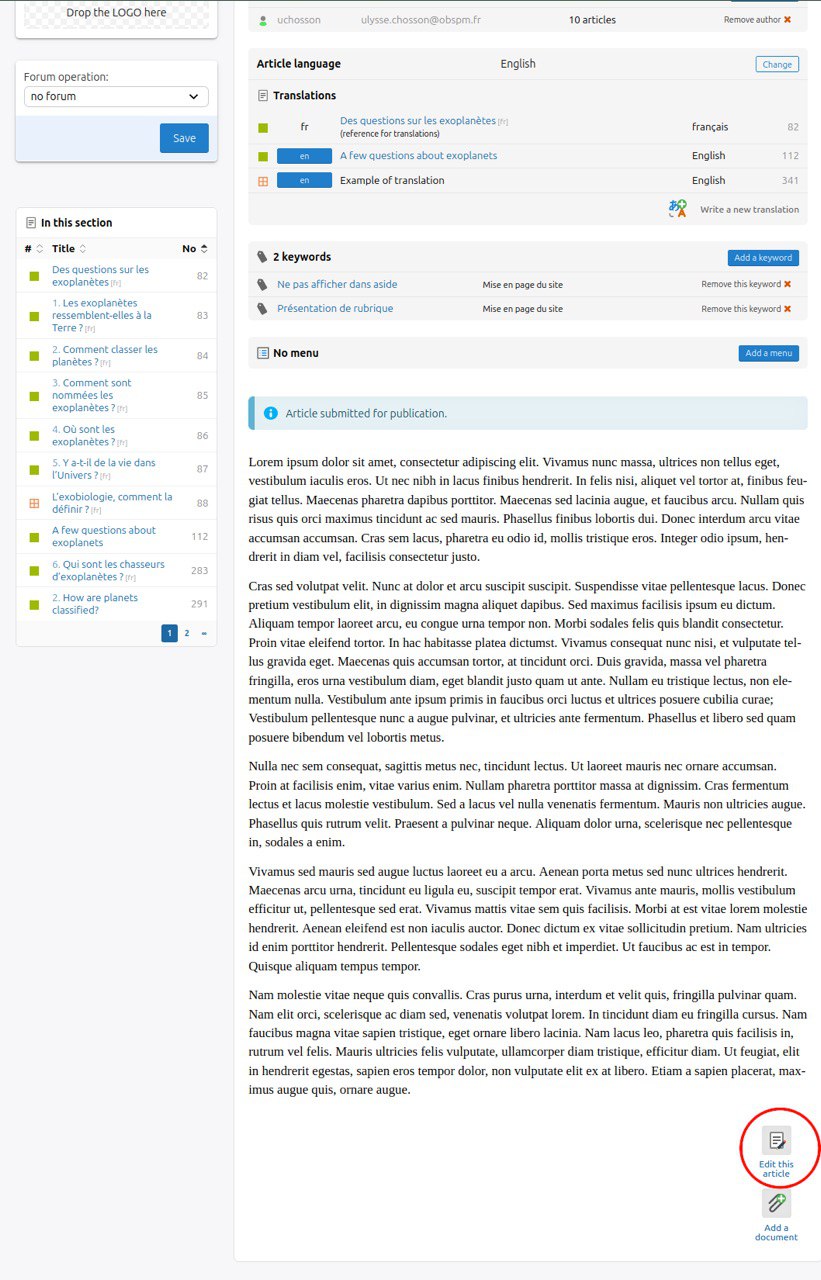
Once the proofreading is complete and the article is ready, you can publish it by clicking on ‘change’ and then ‘published online’ in the box at the top left.
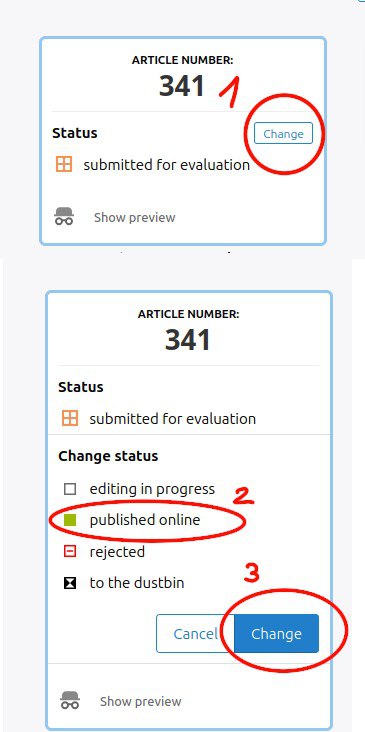
The final step is to check if the article is actually online with the good content you just reviewed. To do this, click on ‘view online’ and check that everything is correct in the “online” view. If this is not the case, change the status back to ‘editing in progress’ and make the necessary changes.